How to Download and Install MetaMask on Chrome
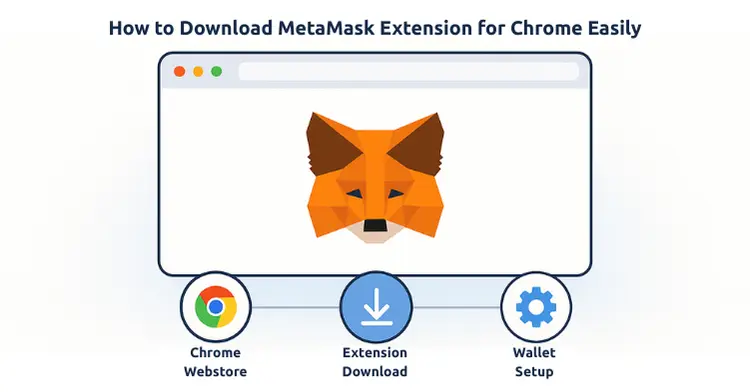
Learning how to download and install the MetaMask extension on Chrome is essential for anyone looking to interact with decentralized applications and manage Ethereum-based cryptocurrencies. This comprehensive guide will walk you through every step of the installation process, from downloading the extension to setting up your first wallet. Whether you're new to cryptocurrency or an experienced user, this tutorial provides all the information you need to get MetaMask running on your Chrome browser safely and efficiently.
Table of Contents
- What is MetaMask and Why Use It?
- System Requirements for MetaMask Chrome Extension
- Step-by-Step Download and Installation Process
- Initial Setup and Wallet Creation
- Essential Security Features and Best Practices
- Common Installation Issues and Solutions
- Advanced MetaMask Features for Chrome Users
- Frequently Asked Questions
What is MetaMask and Why Use It?
MetaMask is a popular cryptocurrency wallet and gateway to blockchain applications that functions as a browser extension for Chrome and other web browsers. Developed by ConsenSys, this powerful tool serves as a bridge between traditional web browsers and the Ethereum blockchain, enabling users to interact with decentralized applications (dApps), manage digital assets, and execute smart contracts directly from their browser.
The MetaMask extension has gained widespread adoption due to its user-friendly interface and robust security features. According to recent statistics from ConsenSys, MetaMask has over 30 million monthly active users worldwide, making it one of the most trusted wallet solutions in the cryptocurrency space.
Key benefits of using the MetaMask extension on Chrome include:
- Seamless integration with thousands of decentralized applications
- Support for multiple Ethereum networks and layer-2 solutions
- Built-in token swapping capabilities
- Hardware wallet integration for enhanced security
- Cross-platform synchronization across devices
System Requirements for MetaMask Chrome Extension
Before proceeding with the download and installation, ensure your system meets the following requirements:
| Component | Minimum Requirement | Recommended |
|---|---|---|
| Browser Version | Chrome 88 or later | Latest Chrome version |
| Operating System | Windows 10, macOS 10.14, Linux | Latest OS version |
| RAM | 4GB | 8GB or more |
| Storage Space | 100MB free space | 500MB free space |
It's important to note that MetaMask requires an active internet connection for most operations, as it needs to communicate with blockchain networks. The extension also benefits from having sufficient system resources, particularly when interacting with complex smart contracts or multiple dApps simultaneously.
Step-by-Step Download and Installation Process
Follow these detailed steps to successfully download and install the MetaMask extension on your Chrome browser:
Step 1: Access the Chrome Web Store
Open your Chrome browser and navigate to the official Chrome Web Store. You can access it directly by typing "chrome://extensions/" in the address bar or by visiting chrome.google.com/webstore. This ensures you're downloading from the official and secure source.
Step 2: Search for MetaMask
In the Chrome Web Store search bar, type " MetaMask" and press Enter. Look for the official MetaMask extension published by "https://metamask.io". The official listing should have millions of users and high ratings. Be cautious of impostor extensions that may attempt to steal your credentials.
Step 3: Verify the Official Extension
Before clicking "Add to Chrome," verify that you're selecting the authentic MetaMask extension. The official extension should display:
- Publisher: https://metamask.io
- High user rating (typically 4+ stars)
- Millions of users
- Recent updates (indicating active development)
Step 4: Install the Extension
Click the "Add to Chrome" button to begin the installation process. Chrome will display a permission dialog explaining what access the MetaMask extension requires. These permissions are necessary for the extension to function properly and interact with blockchain networks.
Step 5: Confirm Installation
Click "Add extension" to confirm the installation. The download and installation process should complete within a few seconds, depending on your internet connection speed. Once installed, you'll see the MetaMask fox icon appear in your Chrome toolbar.
Step 6: Pin the Extension
For easy access, pin the MetaMask extension to your Chrome toolbar by clicking the puzzle piece icon and then the pin icon next to MetaMask. This ensures the extension icon remains visible for quick access.
Initial Setup and Wallet Creation
After successfully installing the MetaMask extension, you need to complete the initial setup process:
Creating a New Wallet
Click on the MetaMask icon in your Chrome toolbar to open the extension. You'll be presented with two options: "Import wallet" (if you have an existing wallet) or "Create a wallet" (for new users). Select "Create a wallet" to set up a new account.
Setting Up Security
Create a strong password for your MetaMask account. This password will be required each time you want to access your wallet on this device. According to MetaMask's security guidelines, your password should be at least 8 characters long and include a combination of uppercase letters, lowercase letters, numbers, and special characters.
Backup Your Seed Phrase
The most critical step in the setup process is backing up your 12-word seed phrase (also called a recovery phrase). This phrase is the master key to your wallet and must be stored securely offline. Write it down on paper and store it in a safe location. Never share this phrase with anyone or store it digitally where it could be compromised.
Verify Your Seed Phrase
MetaMask will ask you to verify your seed phrase by selecting words in the correct order. This step ensures you've accurately recorded your backup phrase and understand its importance for wallet recovery.
Essential Security Features and Best Practices
Securing your MetaMask extension on Chrome is paramount to protecting your digital assets. Implement these security measures:
Browser Security
Keep your Chrome browser updated to the latest version to ensure you have the most recent security patches. Enable automatic updates and regularly check for extension updates. The MetaMask team frequently releases updates to address security vulnerabilities and improve functionality.
Network Security
Always verify the network you're connecting to within MetaMask. The extension supports multiple networks, including Ethereum mainnet, various testnets, and layer-2 solutions. Be cautious when adding custom networks and only use trusted RPC endpoints. Refer to Ethereum.org for official network information.
Transaction Verification
Before confirming any transaction through the MetaMask extension, carefully review all details including the recipient address, amount, and gas fees. Scammers often create fake websites that attempt to trick users into approving malicious transactions.
Regular Backups
Periodically verify that you can still access your seed phrase backup. Consider creating multiple physical copies stored in different secure locations. For users with significant holdings, hardware wallet integration provides an additional layer of security.
Common Installation Issues and Solutions
While installing the MetaMask extension on Chrome is typically straightforward, users may encounter some common issues:
Installation Failure
If the download or installation fails, try the following solutions:
- Clear your Chrome browser cache and cookies
- Disable other extensions temporarily during installation
- Check your internet connection stability
- Restart your browser and try again
- Ensure you have sufficient disk space
Extension Not Appearing
If the MetaMask icon doesn't appear in your Chrome toolbar after installation:
- Navigate to chrome://extensions/ and verify MetaMask is enabled
- Click the puzzle piece icon and pin MetaMask to your toolbar
- Restart Chrome completely
- Check if the extension was blocked by your antivirus software
Performance Issues
If you experience slow loading or unresponsive behavior from the MetaMask extension:
- Close unnecessary browser tabs to free up memory
- Update Chrome to the latest version
- Clear MetaMask's activity and nonce data
- Consider switching to a less congested network
Advanced MetaMask Features for Chrome Users
Once you've successfully installed and set up the MetaMask extension, explore these advanced features to maximize your blockchain experience:
Multiple Account Management
The MetaMask extension allows you to create and manage multiple accounts within a single wallet. This feature is useful for organizing different types of transactions or separating personal and business activities. Each account has its own unique address while sharing the same seed phrase for recovery.
Custom Token Addition
Add custom ERC-20 tokens to your MetaMask wallet by importing token contracts. You can find official token contract addresses on Etherscan or the project's official documentation. Always verify token contract addresses from multiple trusted sources before adding them.
DApp Integration
The MetaMask extension seamlessly integrates with thousands of decentralized applications. Popular platforms like Uniswap, OpenSea, and Compound automatically detect your MetaMask installation and provide one-click connection options.
Hardware Wallet Integration
For enhanced security, connect hardware wallets like Ledger or Trezor to your MetaMask extension. This setup provides the convenience of MetaMask's interface while keeping your private keys stored securely on the hardware device.
Network Customization
Add custom networks to access different blockchain ecosystems. Popular additions include Polygon, Binance Smart Chain, and Arbitrum. Always use official RPC endpoints and verify network parameters before adding them to your MetaMask configuration.
The MetaMask ecosystem continues to evolve rapidly, with regular updates introducing new features and improvements. According to ConsenSys, recent updates have focused on improving user experience, enhancing security measures, and expanding compatibility with emerging blockchain networks.
Frequently Asked Questions
Is MetaMask free to download and use?
Yes, the MetaMask extension is completely free to download and install on Chrome. There are no subscription fees or hidden costs for using the basic wallet functionality. However, you will need to pay network gas fees when executing transactions on the Ethereum blockchain.
Can I use the same MetaMask account on multiple devices?
Yes, you can restore your MetaMask wallet on multiple devices using your 12-word seed phrase. Simply install the extension on each device and select "Import wallet" during setup. Your accounts and transaction history will sync across all devices.
What should I do if I forgot my MetaMask password?
If you forget your MetaMask password, you can reset it using your seed phrase. Click "Import using Secret Recovery Phrase" on the login screen and enter your 12-word backup phrase. You'll then be able to set a new password for the wallet.
How do I update the MetaMask extension?
Chrome automatically updates extensions in the background. You can manually check for updates by going to chrome://extensions/, enabling "Developer mode," and clicking "Update." The MetaMask team regularly releases updates with security improvements and new features.
Is it safe to keep large amounts of cryptocurrency in MetaMask?
While MetaMask implements strong security measures, browser-based wallets are generally considered "hot storage" and may be more vulnerable than offline "cold storage" solutions. For significant amounts of cryptocurrency, consider using a hardware wallet integrated with MetaMask or dedicated cold storage solutions.
About the Author
Javeria Nadeem is currently pursuing a Master of Science in Computer Science at Saarland University, where she specializes in blockchain technology and cryptocurrency systems. With extensive experience in web development and digital security, Javeria has helped numerous users navigate the complexities of cryptocurrency wallet management and blockchain interactions. Her technical expertise and passion for making complex topics accessible have made her a trusted voice in the cryptocurrency education space.
For technical questions or collaboration opportunities, you can reach Javeria through her GitHub profile, where she actively contributes to open-source blockchain projects and shares educational resources for the developer community.